Clipsmash Help Center
Just getting started with Clipsmash? Check out some of our tutorials and learn how to easily Clip and Smash your videos.
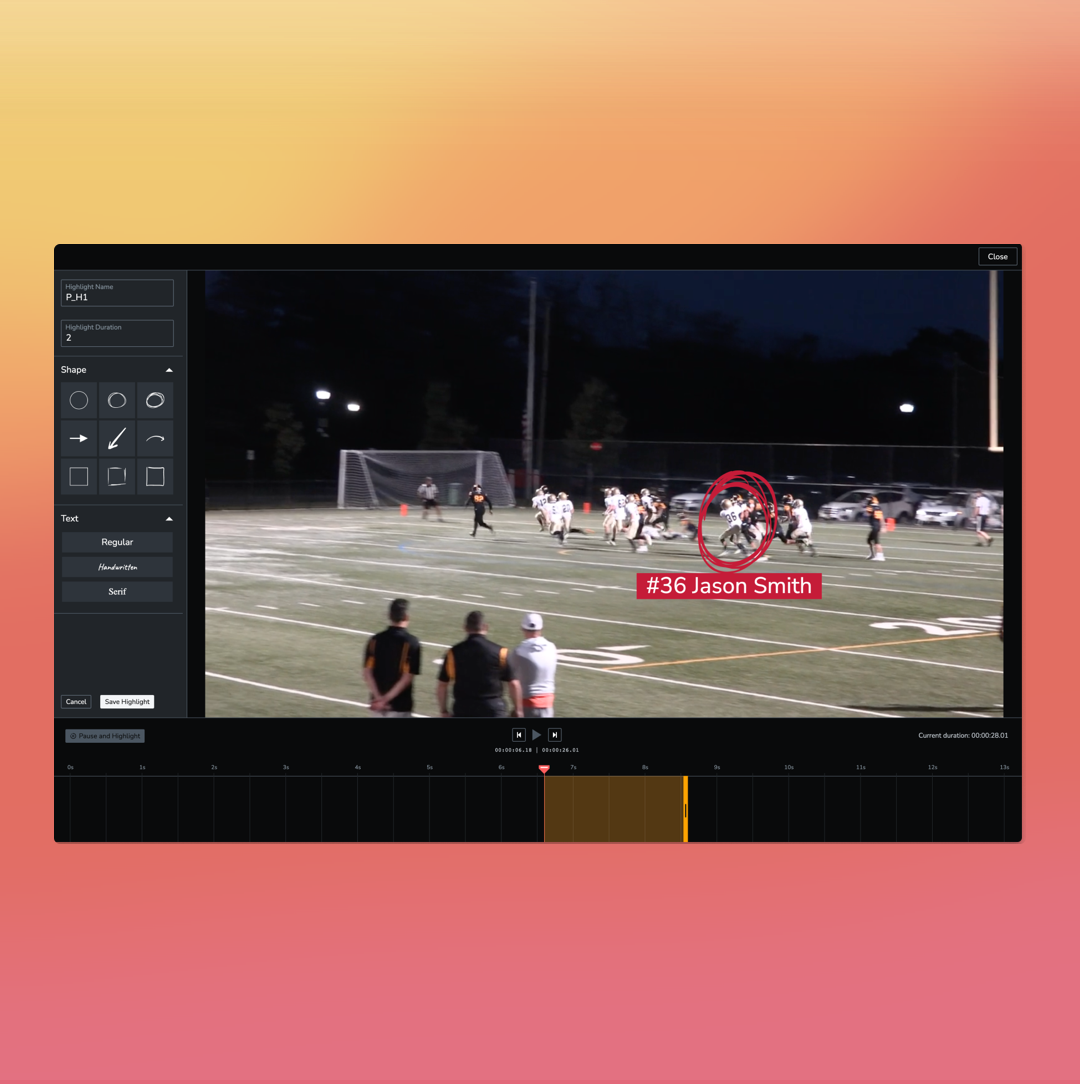
Learn how to create a Pause & Highlight
Watch a detailed demo of our new Pause & Highlight feature and learn how to highlight key people or elements in a frame of your video.
Pause and highlight available in version 1.80.1
Additional Tutorials
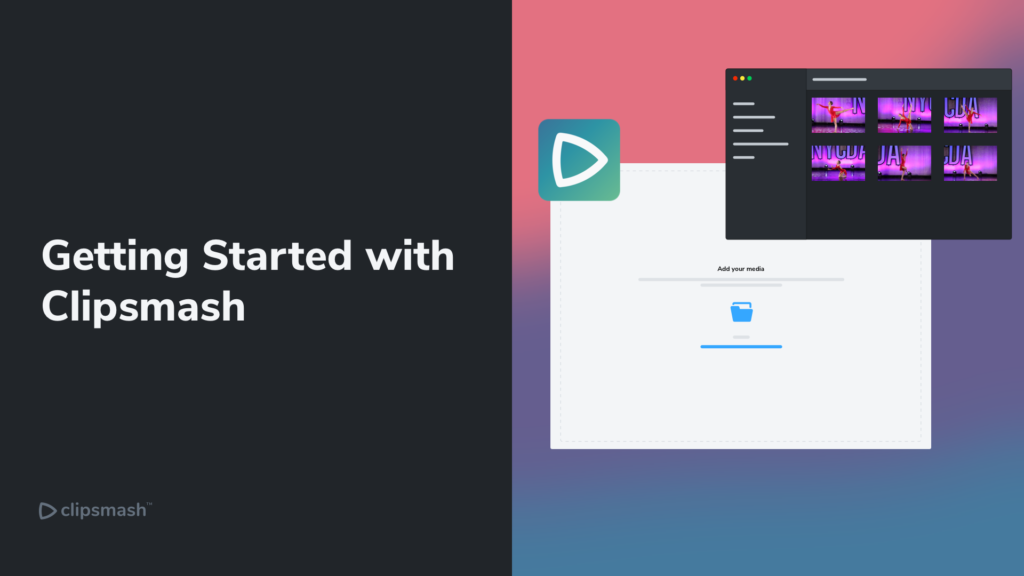
Getting Started With Clipsmash
7 videos
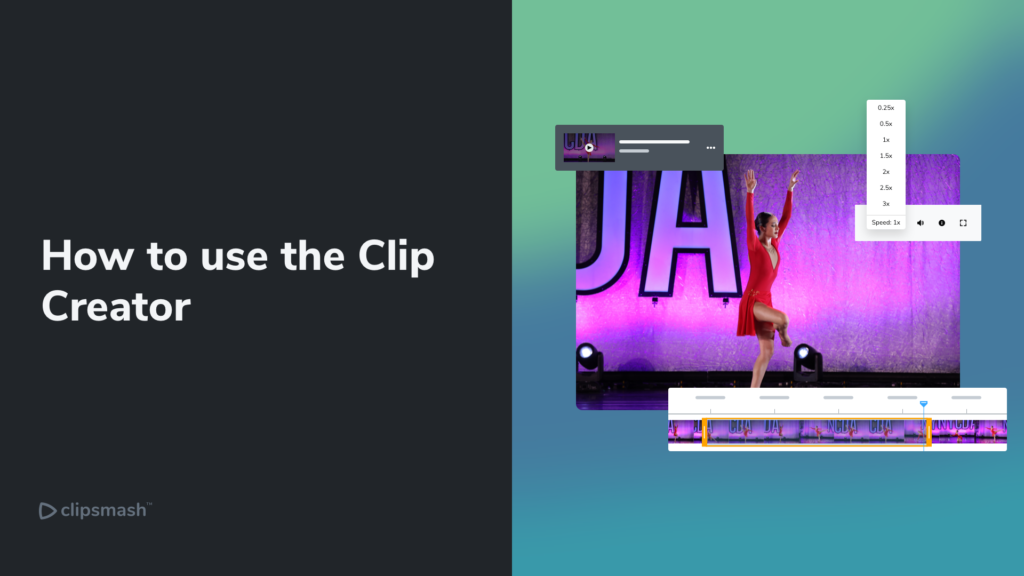
How to Use the Clip Creator
7 videos
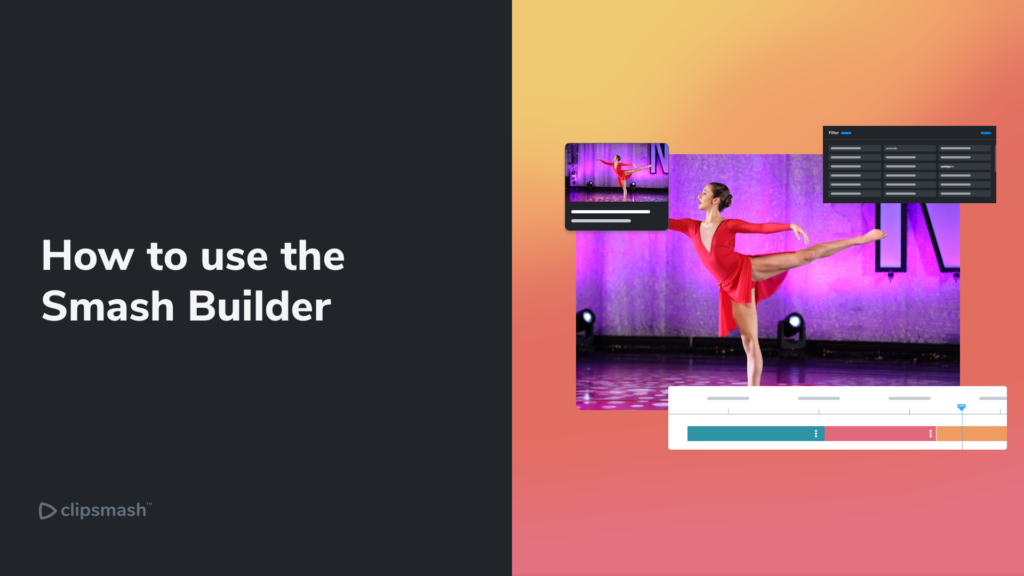
How to Use the Smash Builder
9 videos
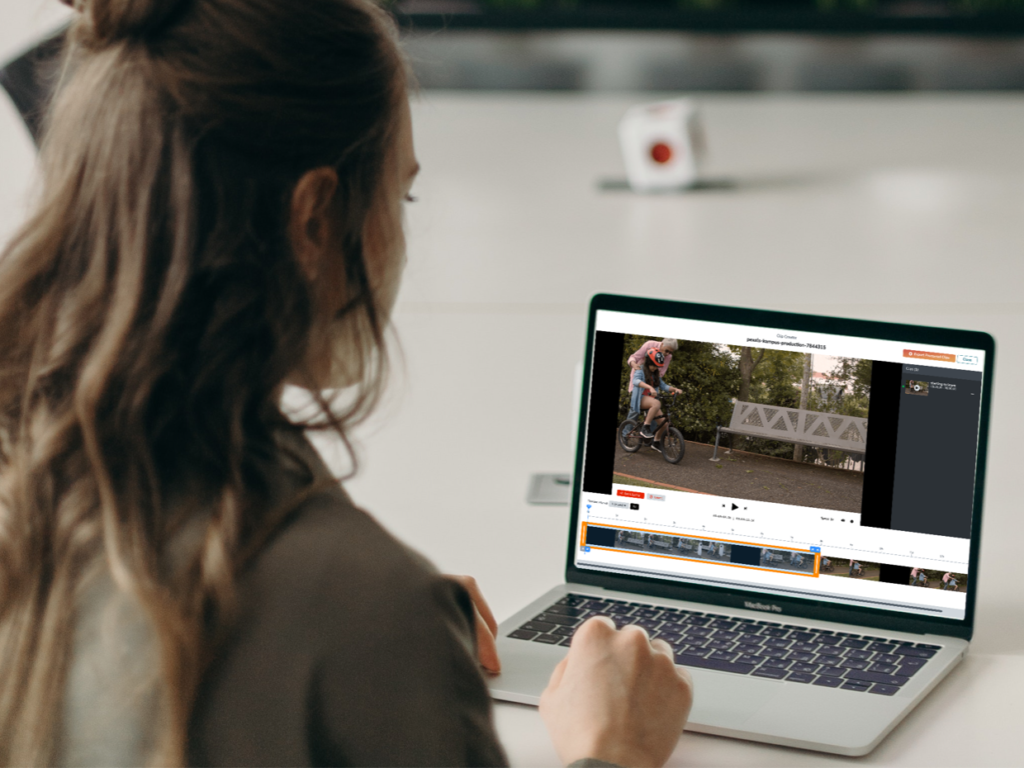
Need to optimize your workflow?
Check our our keyboard shortcuts to help you maximize efficiency and speed up your workflow
Need additional support?
Contact support at support@clipsmash.io

Frequently Asked Questions
Yes, you can use our new Pause & Highlight feature in the Smash Builder.
- Open the Smash Builder
- Add a video or clip to a Smash
- Go down to the timeline
- Move the scrubber to the point you want to highlight
- Right click on that spot in the timeline and select “Pause and Highlight” from the menu
The Pause & Highlight editor will open. To get started, click the “Pause and Highlight” button to start adding your shapes or copy. You can drag and drop or resize the shape right in this editor. You can also change the duration of the Pause.
You can try Clipsmash for free for the first 7 days, no strings attached. We don’t ask for a credit card and you get unlimited exports with a watermark in your free trial.
The simple answer is yes. We will prorate your purchase so your renewals are synced up to the renewal date of your first license purchased.
You can cancel at any time, but will continue to have access to Clipsmash and any releases available until the end of your billing cycle.
Yes, you will. You can also access receipts for all transactions in your account.
Your business is important to us, so please send us an email to support@clipsmash.io and we’ll respond during our working hours, (9:00AM to 5:00PM EST).
We definitely do not have any commercial stake in the videos you create. The ownership of any content will always be yours and solely yours.
Unfortunately not. However, you can easily transfer and activate your license key on a different computer. You will have to release it from one computer before you can install it on the next one. You can also transfer between computers that are on different operating systems.
Yes we do. We offer education plans for faculty wide use. Please contact sales via sales@clipsmash.io