Home > Help Center > How to Use the Smash Builder
How to Use the Smash Builder
Learn how to create a smash, add your media assets, trim, create overlays and utilize the Smash Builder to create your video compilation.
Learn how to use the Smash Builder
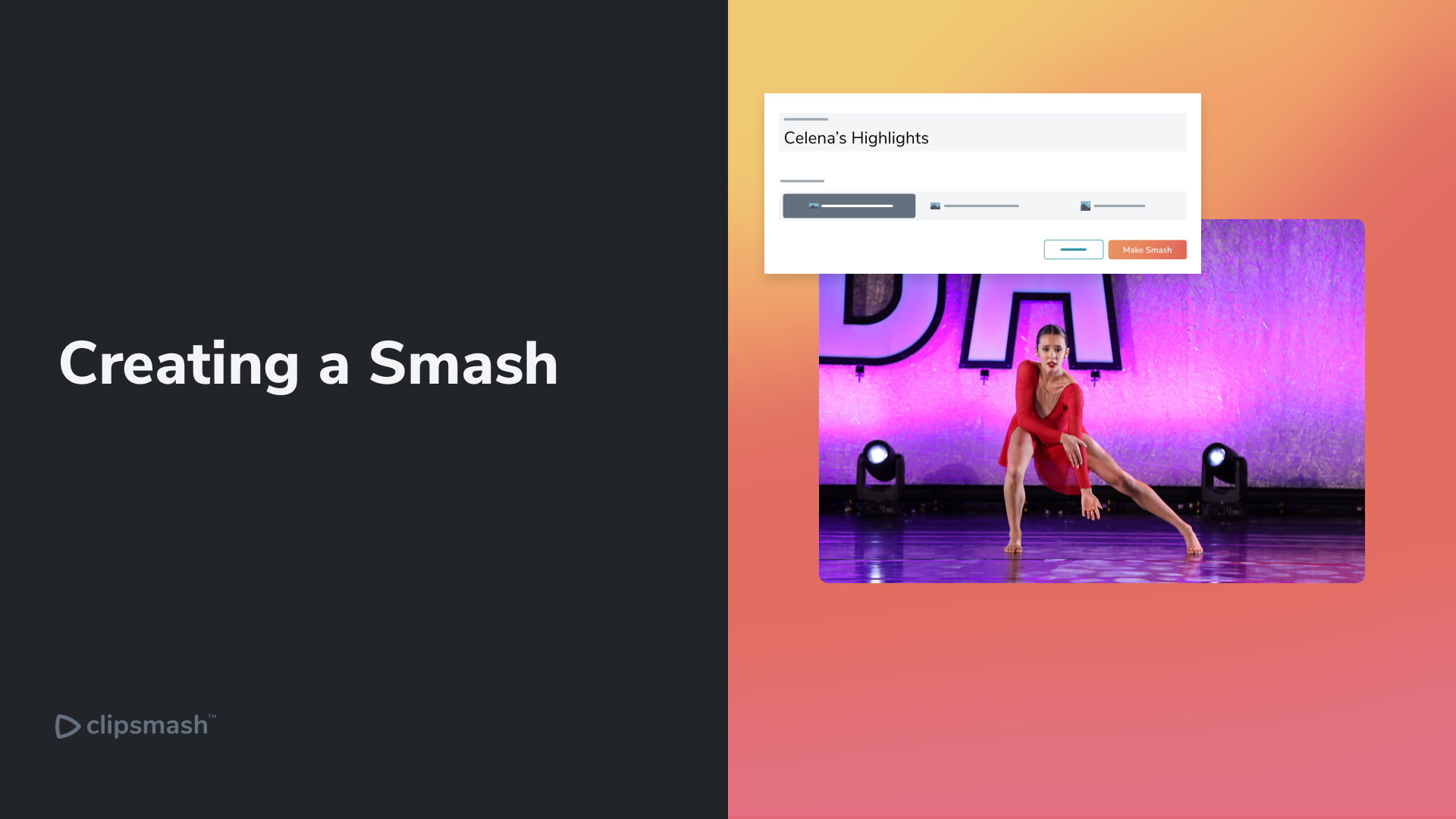
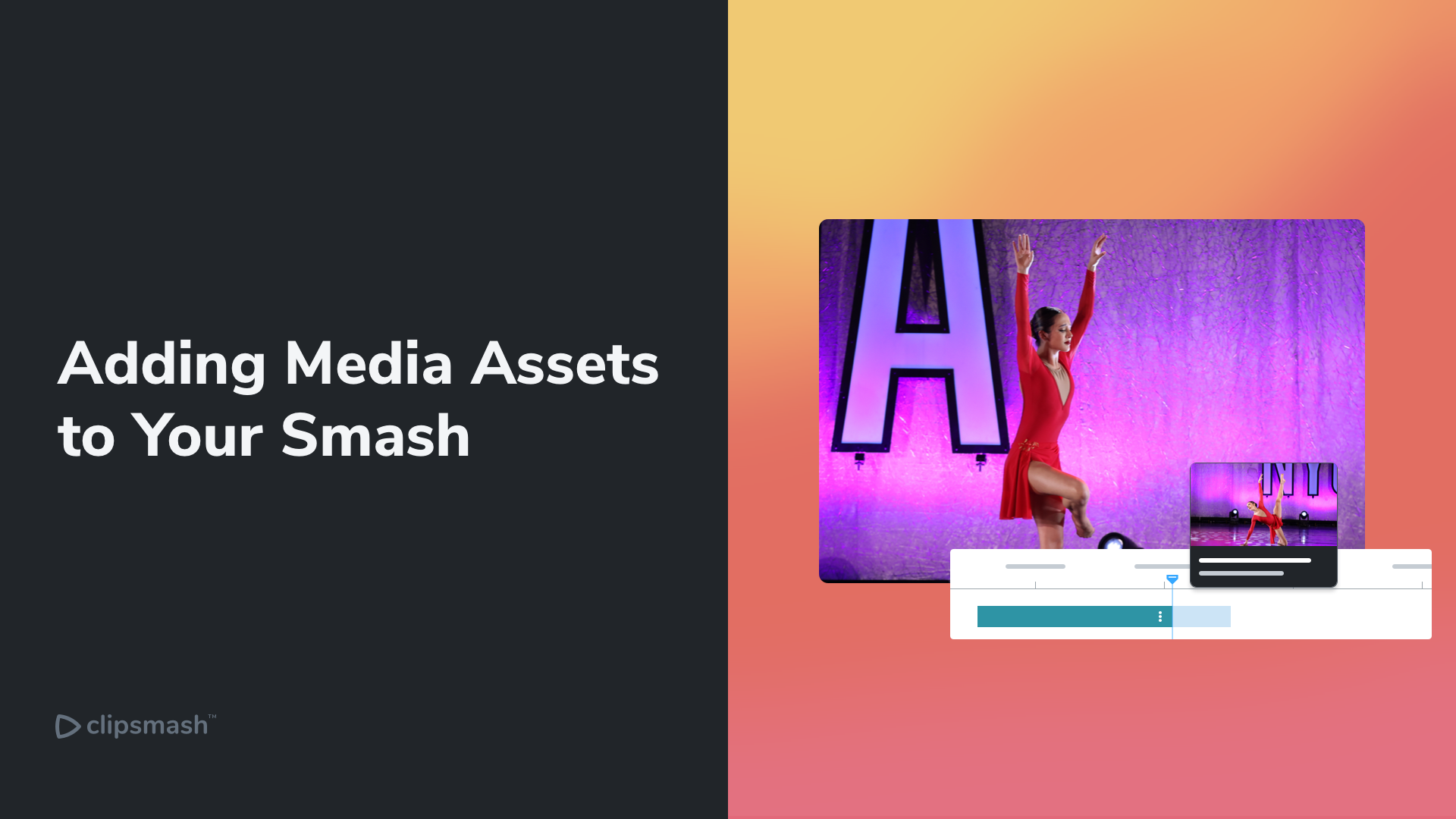
Adding Media Assets
Learn how to add media assets to your smash timeline
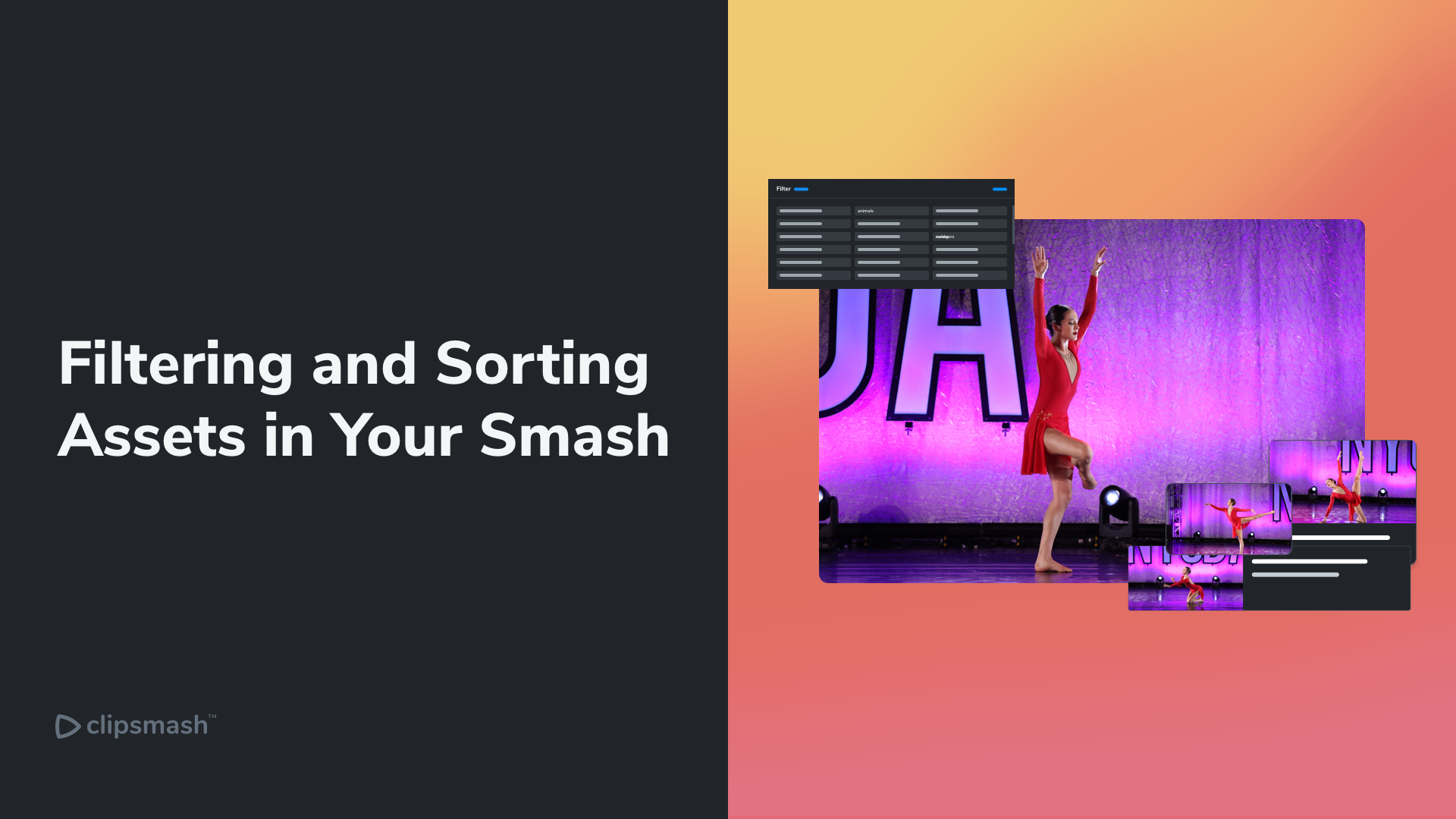
Filtering and Sorting Assets in Your Smash
Find your assets easily with our filter and sort feature
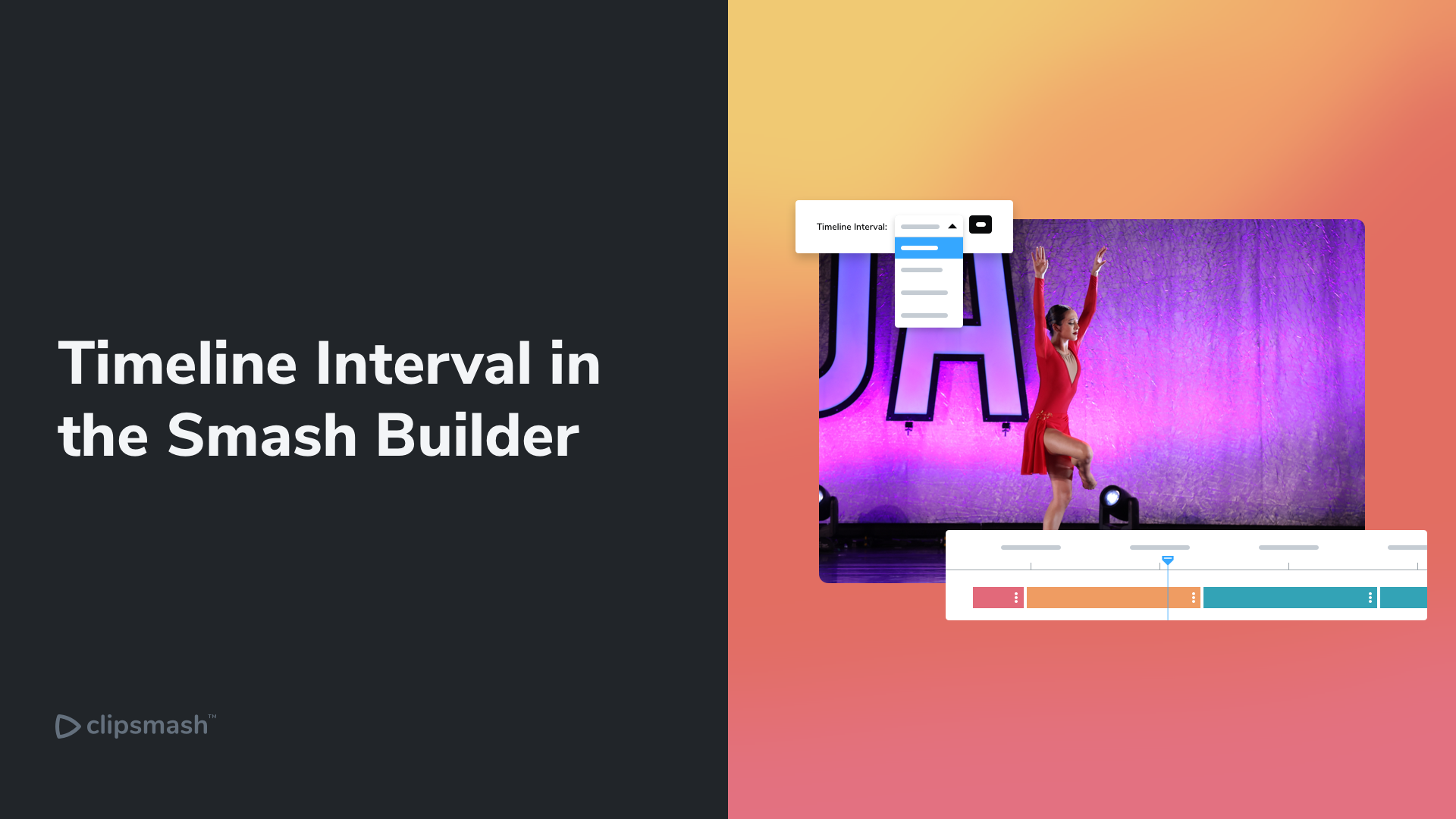
Timeline Interval in the Smash Builder
Using the timeline interval on the smash timeline
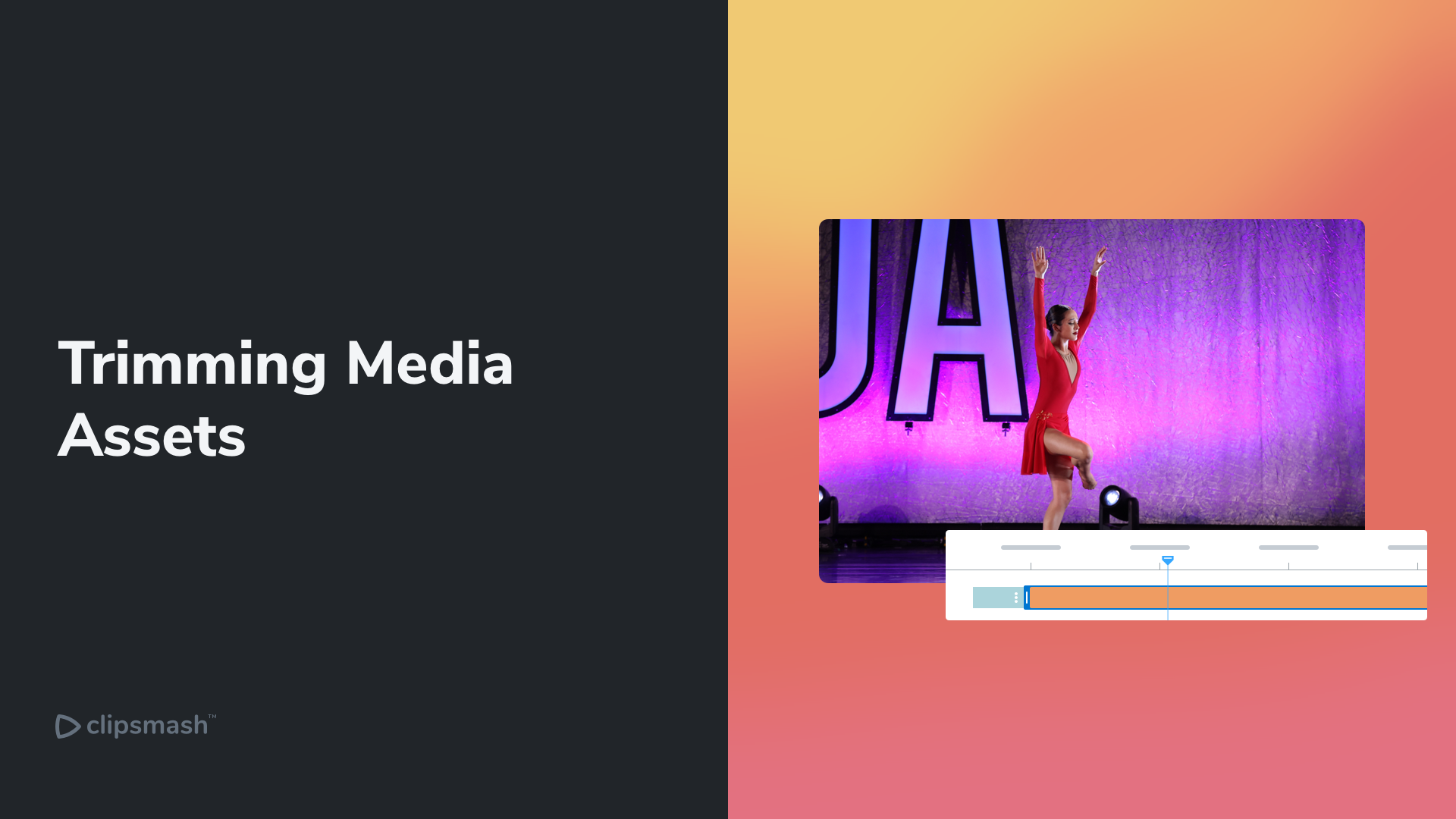
Trimming Media Assets
Learn how to trim a clip or video asset in Smash Builder
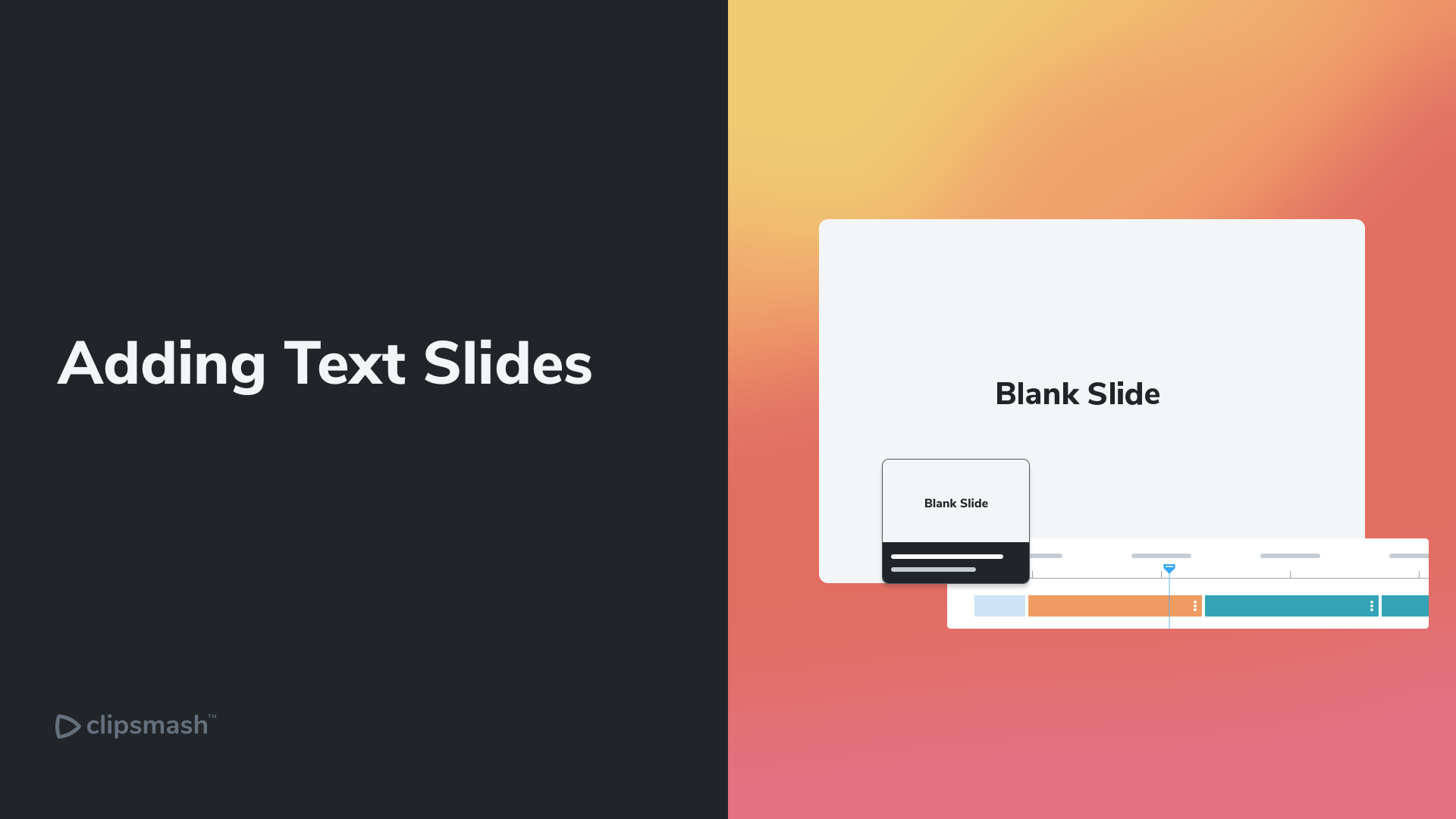
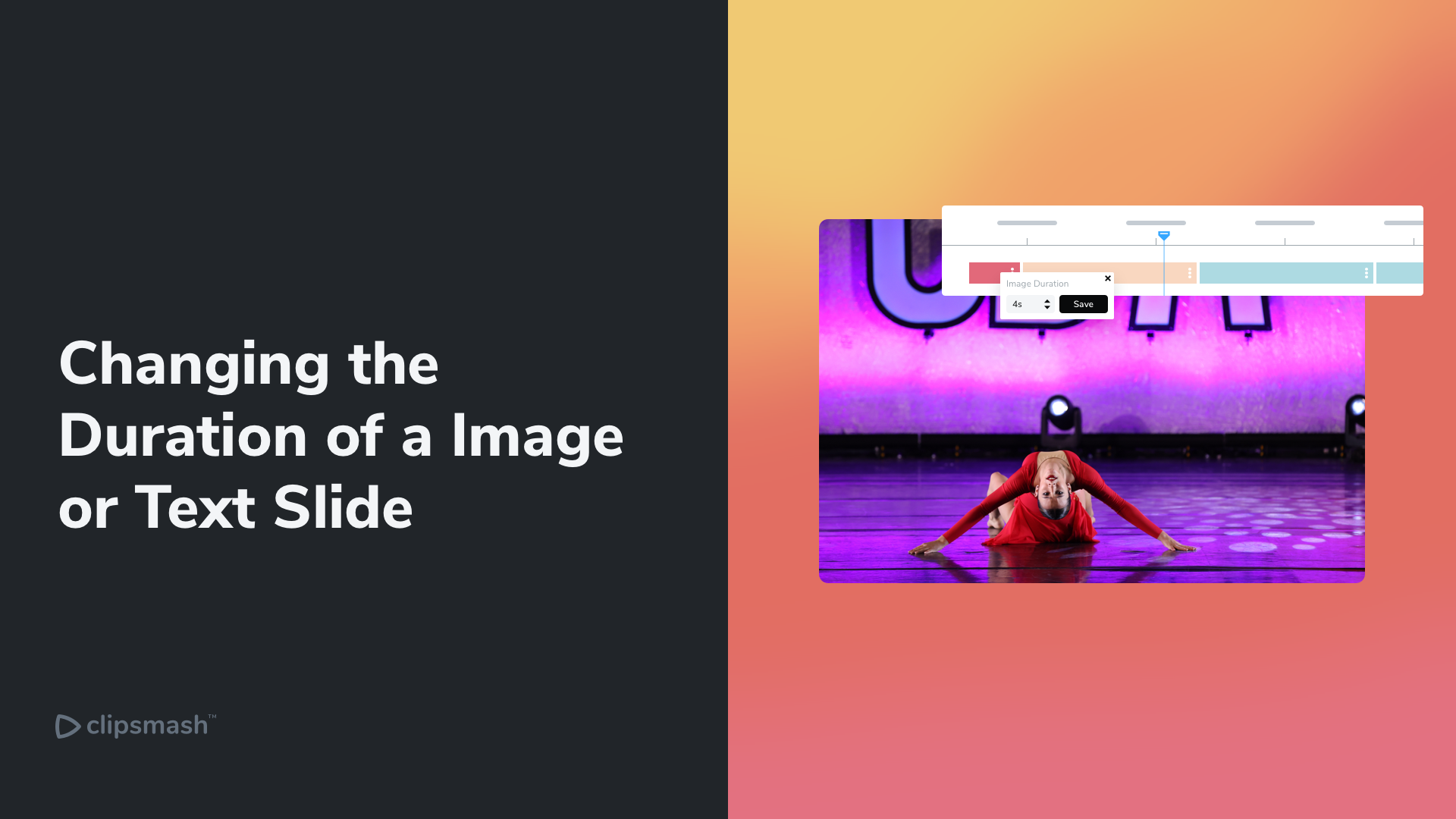
Changing Duration
Changing the duration of an image asset or text slide
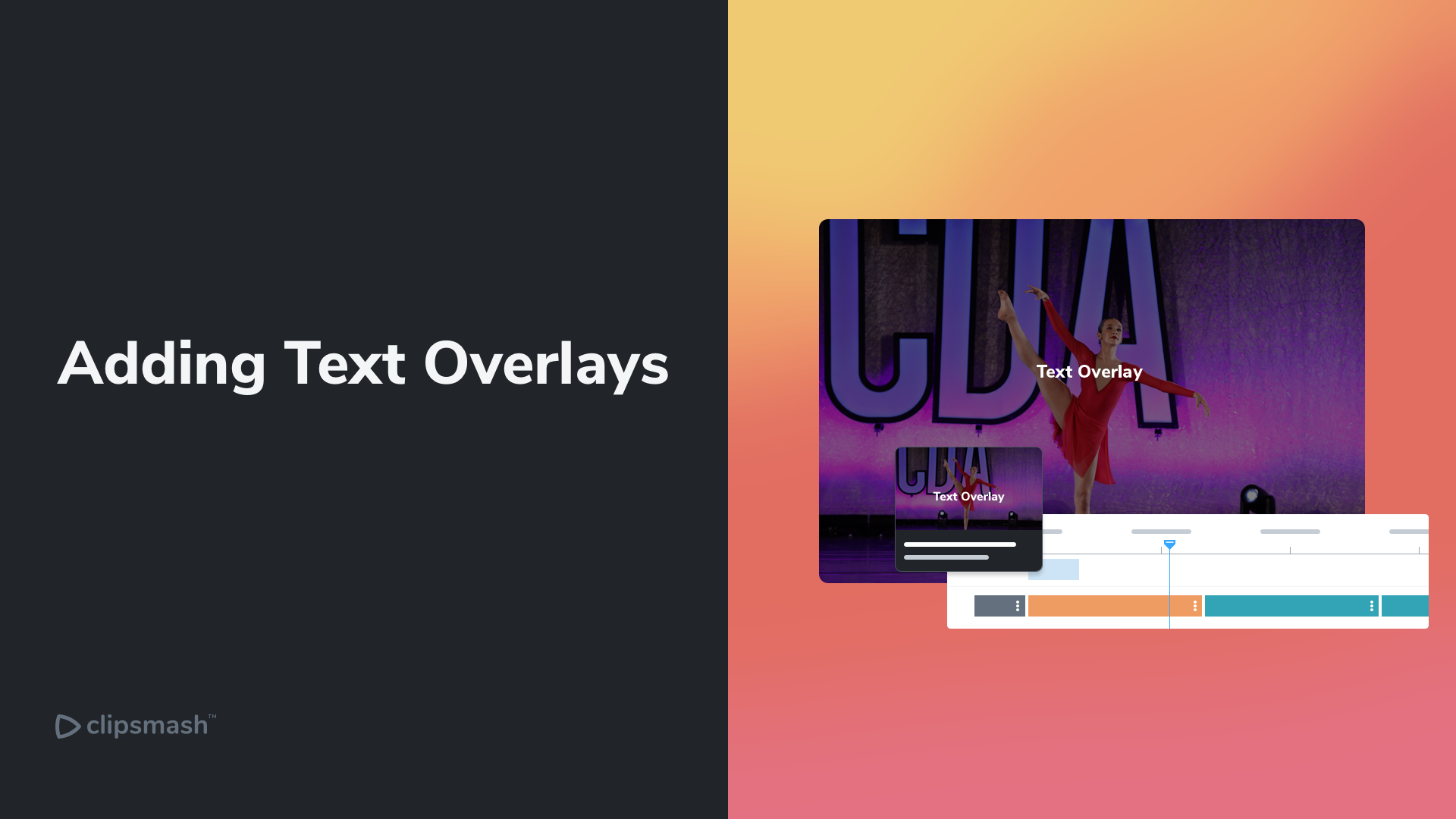
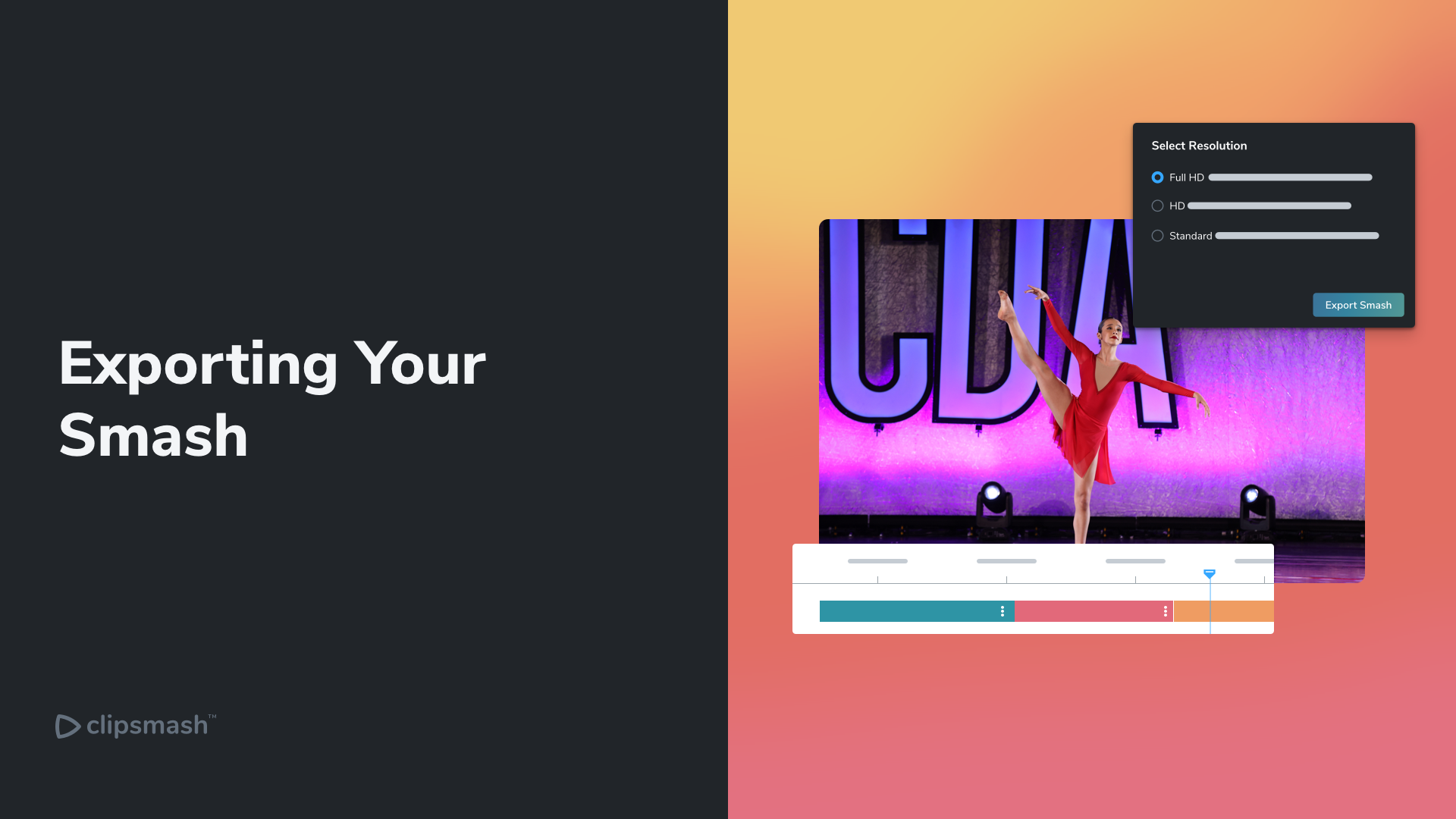
Export Your Smash
Simply export your smash for use outside of Clipsmash
Clip Creator FAQs
You can try Clipsmash for free for the first 7 days, no strings attached. We don’t ask for a credit card, we don’t put watermarks on your final output; when we say free, we mean it.
The simple answer is yes. We will prorate your purchase so your renewals are synced up to the renewal date of your first license purchased.
You can cancel at any time, but will continue to have access to Clipsmash and any releases available until the end of your billing cycle.
Yes, you will. You can also access receipts for all transactions in your account.
Your business is important to us, so please send us an email to support@clipsmash.io and we’ll respond during our working hours, (9:00AM to 5:00PM EST).
We definitely do not have any commercial stake in the videos you create. The ownership of any content will always be yours and solely yours.
Unfortunately not. However, you can easily transfer and activate your license key on a different computer. You will have to release it from one computer before you can install it on the next one. You can also transfer between computers that are on different operating systems.
Yes we do. We offer education plans for faculty wide use. Please contact sales via sales@clipsmash.io